Test Mode is a feature in the Windows operating system that lets users run and install drivers that are not digitally signed by Microsoft. When this mode is enabled a watermark will be appearing in the downright corner of your windows. So if you are annoyed by the watermark here is how to remove it.
- First, click on the Windows icon and type CMD. Now open the command prompt as administrator. To do so press Ctrl+Shift and then press Enter or you can just Right-Click on Command Prompt entry and then click Run as administrator option. Click the Yes button when you see the User Account Control screen.
- Then in the command prompt type Bcdedit.exe -set TESTSIGNING OFF and press Enter. When you see the confirmation message “The operation was completed successfully“, close the Command Prompt window.
- Now just restart the computer and the watermark will be gone.

This is how you remove Test Mode from Windows 10 PC. Thank You.




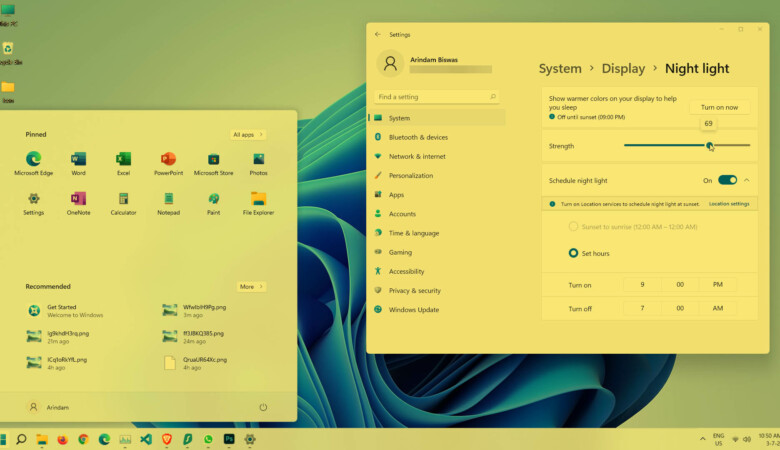
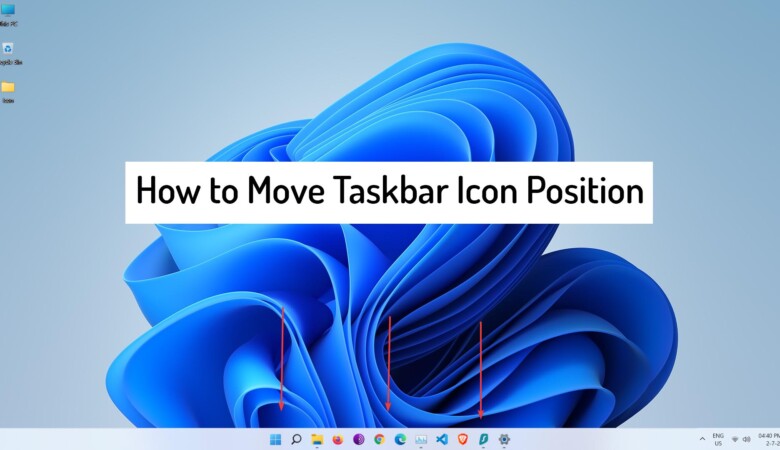
Leave a Reply